Outlook Report options
There are four report option sections: Report Type, Crew Options, Filter Options, and Date Range.
Report Type
The Report Type section lets you select the report profile you want to view, as well as pick whether you want to review report data by day or multiple days. You can also add, edit, or delete report profiles.
It includes the following fields:
- Report Profile: Use this menu to select from all the report profiles you have created. Standard is the default report profile.
- Report view type: Select the Weekly or Daily radio button to view report data by multiple days or day, respectively.
- Add: Click this button to add a new report profile.
- Edit: Click this button to edit the currently selected report profile.
- Delete: Click this button to delete the currently selected report profile.
Crew Options
The Crew Options section lets you include open dispatches in your report, as well as filter the crew members you want to include.
It includes the following fields:
- Include open dispatches: Select this checkbox if you want to include dispatches which have not been assigned to any crew members.
- Crew: Use this menu to select or remove specific team members from the report.
Filter Options
The Filter Options section lets you select or remove specific category items from the report.
Date Range
The Date Range section lets you select the start and end date for the report, inclusive, as well as add specific times, if necessary. This only displays if you select weekly. Otherwise, if only allows you to enter a single date (for daily).
It includes the following fields:
- Start Date: Click the calendar icon and select the start date for the report. You can also enter the date manually in MM/DD/YYYY format.
- End Date: Click the calendar icon and select the end date for the report. You can also enter the date manually in MM/DD/YYYY format.
- Choose time: Enable this checkbox to include specific times to start and end the report. A time icon appears which allows you to select specific hours.
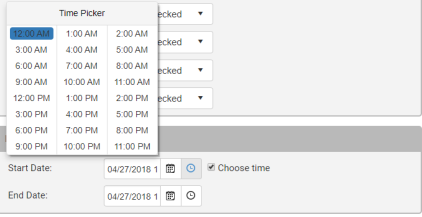
Copyright © 2020 DropTime
