Adding category items to categories
You can add category items to categories by going to Items.
To add category items:
- From Items, select the category to which you want to add category items.
- Click Add [category name].
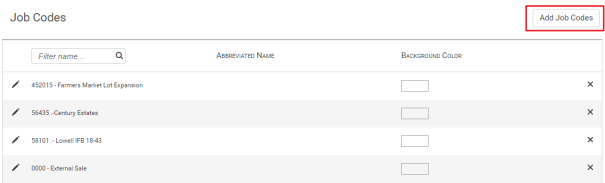
- Enter the following information:
- Name: The name of the category item.
- Abbreviated Name: The abbreviated name of the category (up to 10 characters).
- Background Color: The background color of the category item.
- For System Categories:
- ID (For system categories): This field is used to identify the item from Viewpoint.
- For Plants:
- Min TPH: The minimum TPH for the plant needed to be considered overloaded. Used in overage alerts.
- Max TPH: The maximum TPH for the plant needed to be considered overloaded. Used in overage alerts.
- Plant Managers: This specifies the users who are considered managers for the Plant. Used in schedule change alerts .
- For Job Numbers:
- Job Close Date (For Job Number): The date the job is considered inactive. After this date, it will not appear in the dispatch edit pane.
- Start Time and End Time (For Time of Day): The times to assign for the dispatch when the Time of Day is selected.
- Authorized Items: This specifies which child category items are associated to the current parent item.
- Project Managers: This specifies the users who are considered the project managers for the Job. Used in schedule change alerts .
- For Phase Codes:
- Total Quantity: The default quantity value when the phase is assigned to a material item.
- Unit Of Measure: This specifies what unit the quantity is measured in.
- Material Type: The type of material, either "HMA", "AGG", or "Other". Used for totaling dispatches.
- Click Save.
Copyright © 2020 DropTime
